Tutorial for MText and MTextEditor
The MText entity is a multi line entity with extended
formatting possibilities and requires at least DXF version R2000, to use all
features (e.g. background fill) DXF R2007 is required.
Important
The rendering result of the MTEXT entity depends on the DXF viewer or CAD application and can differ between different applications. These differences have the greatest impact on line wrapping, which can cause columns of text to have different heights in different applications!
In order for the text to look similar in different programs, the formatting should be as simple as possible or omitted altogether.
Prolog code:
import ezdxf
doc = ezdxf.new("R2007", setup=True)
msp = doc.modelspace()
lorem_ipsum = """
Lorem ipsum dolor sit amet, consectetur adipiscing elit,
sed do eiusmod tempor incididunt ut labore et dolore magna
aliqua. Ut enim ad minim veniam, quis nostrud exercitation
ullamco laboris nisi ut aliquip ex ea commodo consequat.
Duis aute irure dolor in reprehenderit in voluptate velit
esse cillum dolore eu fugiat nulla pariatur. Excepteur sint
occaecat cupidatat non proident, sunt in culpa qui officia
deserunt mollit anim id est laborum.
"""
Adding a MTEXT entity
The MTEXT entity can be added to any layout (modelspace, paperspace or block)
by the add_mtext() function.
# store MTEXT entity for additional manipulations
mtext = msp.add_mtext(lorem_ipsum, dxfattribs={"style": "OpenSans"})
This adds a MTEXT entity with text style “OpenSans”.
The MTEXT content can be accessed by the text attribute, this attribute
can be edited like any Python string:
mtext.text += "Append additional text to the MTEXT entity."
# even shorter with __iadd__() support:
mtext += "Append additional text to the MTEXT entity."
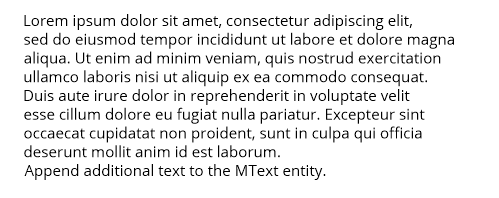
The MText entity has an alias MText.dxf.text for the
MText.text attribute for compatibility to the Text entity.
Important
Line endings “\n” will be replaced by the MTEXT line endings “\P” at DXF export, but not vice versa “\P” by “\n” at DXF file loading.
Text placement
The location of the MTEXT entity is defined by the MText.dxf.insert and
the MText.dxf.attachment_point attributes in WCS coordinates.
The attachment_point defines the text alignment relative to the
insert location, default value is 1.
Attachment point constants defined in ezdxf.lldxf.const:
MText.dxf.attachment_point |
Value |
|---|---|
MTEXT_TOP_LEFT |
1 |
MTEXT_TOP_CENTER |
2 |
MTEXT_TOP_RIGHT |
3 |
MTEXT_MIDDLE_LEFT |
4 |
MTEXT_MIDDLE_CENTER |
5 |
MTEXT_MIDDLE_RIGHT |
6 |
MTEXT_BOTTOM_LEFT |
7 |
MTEXT_BOTTOM_CENTER |
8 |
MTEXT_BOTTOM_RIGHT |
9 |
The MTEXT entity has a method for setting insert,
attachment_point and rotation attributes
by one call: set_location()
Character height
The character height is defined by the DXF attribute
MText.dxf.char_height in drawing units, which
has also consequences for the line spacing of the MTEXT entity:
mtext.dxf.char_height = 0.5
The character height can be changed inline, see also MTEXT formatting and MText Inline Codes.
Text rotation (direction)
The MText.dxf.rotation attribute defines the text rotation as angle
between the x-axis and the horizontal direction of the text in degrees.
The MText.dxf.text_direction attribute defines the horizontal direction
of MTEXT as vector in WCS.
Both attributes can be present at the same entity, in this case the
MText.dxf.text_direction attribute has the higher priority.
The MTEXT entity has two methods to get/set rotation:
get_rotation() returns the rotation angle in degrees
independent from definition as angle or direction, and
set_rotation() set the rotation attribute
and removes the text_direction attribute if present.
Defining a wrapping border
The wrapping border limits the text width and forces a line break for text
beyond this border. Without attribute dxf.width (or setting 0) the
lines are wrapped only at the regular line endings “ \P” or “\n”, setting the
reference column width forces additional line wrappings at the given width.
The text height can not be limited, the text always occupies as much space as
needed.
mtext.dxf.width = 60
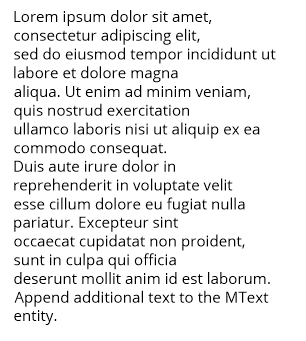
MTEXT formatting
MTEXT supports inline formatting by special codes: MText Inline Codes
mtext.text = "{\\C1;red text} - {\\C3;green text} - {\\C5;blue text}"

See also the support class MTextEditor.
Stacked text
MTEXT supports stacked text:
# the space ' ' in front of 'Lower' and the ';' behind 'Lower' are necessary
# combined with vertical center alignment
mtext.text = "\\A1;\\SUpper^ Lower; - \\SUpper/ Lower;} - \\SUpper# Lower;"
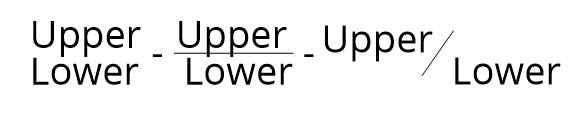
See also the support class MTextEditor.
Background color (filling)
The MTEXT entity can have a background filling:
true color value as
(r, g, b)tuplecolor name as string, use special name
'canvas'to use the canvas background color
Because of the complex dependencies ezdxf provides a method to set all required DXF attributes at once:
mtext.set_bg_color(2, scale=1.5)
The parameter scale determines how much border there is around the text, the value is based on the text height, and should be in the range of 1 - 5, where 1 fits exact the MTEXT entity.
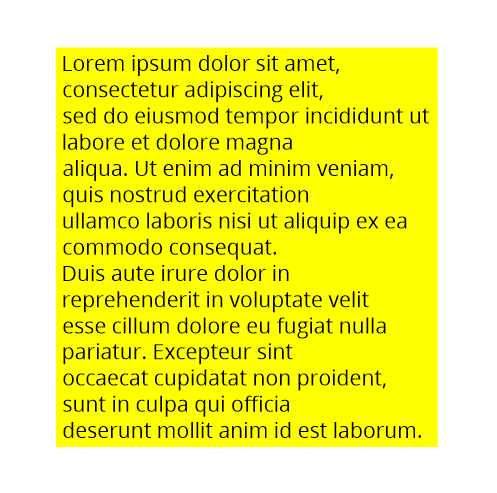
MTextEditor
Warning
The MTextEditor assembles just the inline code, which has to be
parsed and rendered by the target CAD application, ezdxf has no influence
to that result.
Keep inline formatting as simple as possible, don’t test the limits of its capabilities, this will not work across different CAD applications and keep the formatting in a logic manner like, do not change paragraph properties in the middle of a paragraph.
There is no official documentation for the inline codes!
The MTextEditor class provides a floating interface
to build MText content in an easy way.
This example only shows the connection between MText and the
MTextEditor, and shows no additional features to the first example of
this tutorial:
Init Editor
import ezdxf
from ezdxf.tools.text import MTextEditor
doc = ezdxf.new("R2007", setup=True)
msp = doc.modelspace()
lorem_ipsum = """
Lorem ipsum dolor sit amet, consectetur adipiscing elit, ... see prolog code
"""
# create a new editor object with an initial text:
editor = MTextEditor(lorem_ipsum)
# get the MTEXT content string from the editor by the str() function:
mtext = msp.add_mtext(str(editor), dxfattribs={"style": "OpenSans"})
Tutorial Prolog:
# use constants defined in MTextEditor:
NP = MTextEditor.NEW_PARAGRAPH
ATTRIBS = {
"char_height": 0.7,
"style": "OpenSans",
"width": 10,
}
editor = MTextEditor("using colors:" + NP)
Set Text Color
There are three ways to change the color inline:
by color name “red”, “green”, “blue”, “yellow”, “cyan”, “magenta”, “white”
by RGB values
# RED: set color by name - red, green, blue, yellow, cyan, magenta, white
editor.color("red").append("RED" + NP)
# RED: the color stays the same until the next change
editor.append("also RED" + NP)
# GREEN: change color by ACI (AutoCAD Color Index)
editor.aci(3).append("GREEN" + NP)
# BLUE: change color by RGB tuples
editor.rgb((0, 0, 255)).append("BLUE" + NP)
# add the MTEXT entity to the model space:
msp.add_mtext(str(editor), attribs)
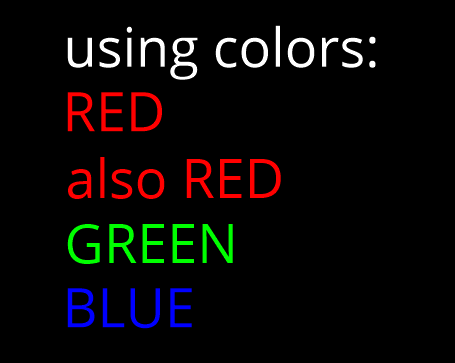
Changing Text Height
The MtextEditor.height() method set the text height as absolute value in
drawing units (text height = cap height):
attribs = dict(ATTRIBS)
attribs["width"] = 40.0
editor = MTextEditor("changing text height absolute: default height is 0.7" + NP)
# doubling the default height = 1.4
editor.height(1.4)
editor.append("text height: 1.4" + NP)
editor.height(3.5).append("text height: 3.5" + NP)
editor.height(0.7).append("back to default height: 0.7" + NP)
msp.add_mtext(str(editor), attribs)
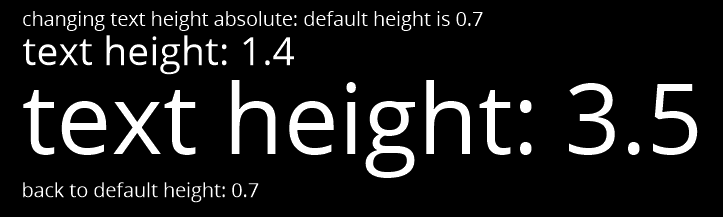
The MtextEditor.scale_height() method set the text height by a relative
factor, the MtextEditor object does not keep track of current text
height, you have to do this by yourself. The initial text height is
MText.dxf.char_height:
attribs = dict(ATTRIBS)
attribs["width"] = 40.0
editor = MTextEditor("changing text height relative: default height is 0.7" + NP)
# this is the default text height in the beginning:
current_height = attribs["char_height"]
# The text height can only be changed by a factor:
editor.scale_height(2) # scale by 2 = 1.4
# keep track of the actual height:
current_height *= 2
editor.append("text height: 1.4" + NP)
# to set an absolute height, calculate the required factor:
desired_height = 3.5
factor = desired_height / current_height
editor.scale_height(factor).append("text height: 3.5" + NP)
current_height = desired_height
# and back to 0.7
editor.scale_height(0.7 / current_height).append("back to default height: 0.7" + NP)
msp.add_mtext(str(editor), attribs).set_location(insert=location)
Changing Font
The font name for changing MText fonts inline is the font family name!
The font family name is the name shown in font selection widgets in
desktop applications: “Arial”, “Times New Roman”, “Comic Sans MS”.
The font has to be installed at the target system, else then CAD default
font will be used, in AutoCAD/BricsCAD is this the font defined for the text
style “Standard”.
Important
The DXF/DWG format is not optimal for preserving text layouts across multiple systems, and it’s getting really bad across different CAD applications.
attribs = dict(ATTRIBS)
attribs["width"] = 15.0
editor = MTextEditor("changing fonts:" + NP)
editor.append("Default: Hello World!" + NP)
editor.append("SimSun: ")
# change font in a group to revert back to the default font at the end:
simsun_editor = MTextEditor().font("SimSun").append("你好,世界" + NP)
# reverts the font back at the end of the group:
editor.group(str(simsun_editor))
# back to default font OpenSans:
editor.append("Times New Roman: ")
# change font outside of a group until next font change:
editor.font("Times New Roman").append("Привет мир!" + NP)
# If the font does not exist, a replacement font will be used:
editor.font("Does not exist").append("This is the replacement font!")
msp.add_mtext(str(editor), attribs)

Set Paragraph Properties
The paragraph properties are set by the paragraph()
method and a ParagraphProperties object, which bundles
all paragraph properties in a named tuple.
Each paragraph can have its own properties for:
indentation arguments:
indentis the left indentation of the first lineleftis the left side indentation of the paragraphrightis the right side indentation of the paragraph
text adjustment:
align, by enumMTextParagraphAlignmentMTextParagraphAlignment.LEFT
MTextParagraphAlignment.RIGHT
MTextParagraphAlignment.CENTER
MTextParagraphAlignment.JUSTIFIED
MTextParagraphAlignment.DISTRIBUTED
tabulator stops:
tab_stops, a tuple of tabulator stops
Indentation and tabulator stops are multiples of the default MText
text height stored in MText.dxf.char_height. Calculate the drawing
units for indentation and tabulator stops, by multiplying the indentation
value by the char_height value.
Mtext paragraphs are separated by new paragraph “\P” characters.
# import support classes:
from ezdxf.tools.text import ParagraphProperties, MTextParagraphAlignment
attribs = dict(ATTRIBS)
attribs["char_height"] = 0.25
attribs["width"] = 7.5
editor = MTextEditor("Indent the first line:" + NP)
props = ParagraphProperties(
indent=1, # indent first line = 1x0.25 drawing units
align=MTextParagraphAlignment.JUSTIFIED
)
editor.paragraph(props)
editor.append(lorem_ipsum)
msp.add_mtext(str(editor), attribs)
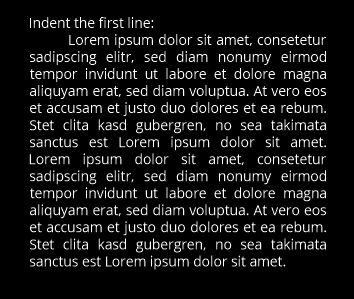
The first line indentation “indent” is relative to the “left” indentation.
# import support classes:
from ezdxf.tools.text import ParagraphProperties, MTextParagraphAlignment
attribs = dict(ATTRIBS)
attribs["char_height"] = 0.25
attribs["width"] = 7.5
editor = MTextEditor("Indent left paragraph side:" + NP)
indent = 0.7 # 0.7 * 0.25 = 0.175 drawing units
props = ParagraphProperties(
# first line indentation is relative to "left", this reverses the
# left indentation:
indent=-indent, # first line
# indent left paragraph side:
left=indent,
align=MTextParagraphAlignment.JUSTIFIED
)
editor.paragraph(props)
editor.append(" ".join(lorem_ipsum(100)))
msp.add_mtext(str(editor), attribs).set_location(insert=location)

Bullet List
There are no special commands to build bullet list, the list is build of indentation and a tabulator stop. Each list item needs a marker as an arbitrary string. For more information about paragraph indentation and tabulator stops see also chapter Set Paragraph Properties.
attribs = dict(ATTRIBS)
attribs["char_height"] = 0.25
attribs["width"] = 7.5
bullet = "•" # alt + numpad 7
editor = MTextEditor("Bullet List:" + NP)
editor.bullet_list(
indent=1,
bullets=[bullet] * 3, # each list item needs a marker
content=[
"First item",
"Second item",
" ".join(lorem_ipsum(30)),
])
msp.add_mtext(str(editor), attribs)
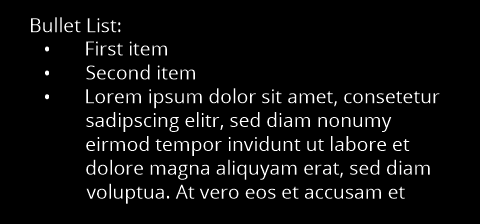
Numbered List
There are no special commands to build numbered list, the list is build of indentation and a tabulator stop. There is no automatic numbering, but therefore the absolute freedom for using any string as list marker. For more information about paragraph indentation and tabulator stops see also chapter Set Paragraph Properties.
attribs = dict(ATTRIBS)
attribs["char_height"] = 0.25
attribs["width"] = 7.5
editor = MTextEditor("Numbered List:" + NP)
editor.bullet_list(
indent=1,
bullets=["1.", "2.", "3."],
content=[
"First item",
"Second item",
" ".join(lorem_ipsum(30)),
])
msp.add_mtext(str(editor), attribs)
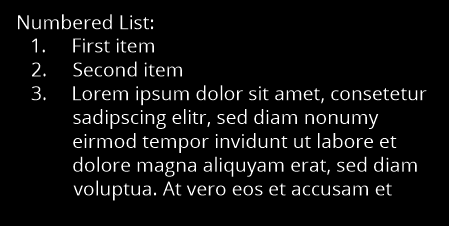
Stacked Text
MText supports stacked text (fractions) as a single inline code, which
means it is not possible to change any property inside the fraction.
This example shows a fraction with scaled down text height, placed in a group
to revert the text height afterwards:
editor = MTextEditor("Stacked text:" + NP)
stack = MTextEditor().scale_height(0.6).stack("1", "2", "^")
editor.append("over: ").group(str(stack)).append(NP)
stack = MTextEditor().scale_height(0.6).stack("1", "2", "/")
editor.append("fraction: ").group(str(stack)).append(NP)
stack = MTextEditor().scale_height(0.6).stack("1", "2", "#")
editor.append("slanted: ").group(str(stack)).append(NP)
# Additional formatting in numerator and denominator is not supported
# by AutoCAD or BricsCAD, switching the color inside the stacked text
# to red does not work:
numerator = MTextEditor().color("red").append("1")
stack = MTextEditor().scale_height(0.6).stack(str(numerator), "2", "#")
editor.append("color red: ").group(str(stack)).append(NP)
msp.add_mtext(str(editor), attribs)
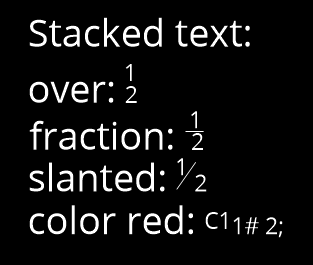
See also
MTextEditorexample code on github.Documentation of
MTextEditor