Tutorial for Text
Add a simple one line text entity by factory function add_text().
import ezdxf
from ezdxf.enums import TextEntityAlignment
# The TEXT entity is a DXF primitive and is supported in all DXF versions.
# The argument setup=True creates standard linetypes and text styles in the
# new DXF document.
doc = ezdxf.new("R12", setup=True)
msp = doc.modelspace()
# Use method set_placement() to define the TEXT alignment, because the
# relations between the DXF attributes 'halign', 'valign', 'insert' and
# 'align_point' are tricky.
msp.add_text("A Simple Text").set_placement(
(2, 3),
align=TextEntityAlignment.MIDDLE_RIGHT
)
# Using a predefined text style:
msp.add_text(
"Text Style Example: Liberation Serif",
height=0.35,
dxfattribs={"style": "LiberationSerif"}
).set_placement((2, 6), align=TextEntityAlignment.LEFT)
doc.saveas("simple_text.dxf")
Alignments defined by the enum TextEntityAlignment:
Vert/Horiz |
Left |
Center |
Right |
|---|---|---|---|
Top |
|
|
|
Middle |
|
|
|
Bottom |
|
|
|
Baseline |
|
|
|
Special alignments are ALIGNED and FIT, they require a second alignment
point, the text is justified with the vertical alignment Baseline on the
virtual line between these two points.
Alignment |
Description |
|---|---|
|
Text is stretched or compressed to fit exactly between p1 and p2 and the text height is also adjusted to preserve height/width ratio. |
|
Text is stretched or compressed to fit exactly between p1 and p2 but only the text width is adjusted, the text height is fixed by the height attribute. |
|
also a special adjustment, but the result is the same as for
|
Standard Text Styles
Setup some standard text styles and linetypes by argument setup=True:
doc = ezdxf.new('R12', setup=True)
Replaced all proprietary font declarations in setup_styles() (ARIAL,
ARIAL_NARROW, ISOCPEUR and TIMES) by open source fonts, this is also the style
name (e.g. {'style': 'OpenSans-Italic'}):
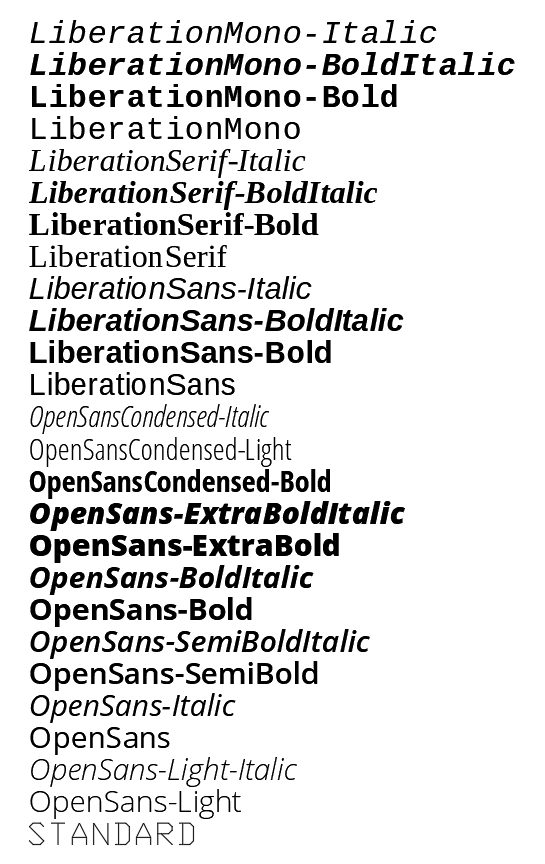
Important
To see the defined text styles in a DXF viewer or CAD application, the applications have to know where the referenced TTF fonts can be found. This configuration is not possible by ezdxf and has to be done for each application as described in their documentation.
See also: Font Resources
New Text Style
Creating a new text style is simple:
doc.styles.new("myStandard", dxfattribs={"font" : "OpenSans-Regular.ttf"})
Getting the correct font name is often not that simple, especially on Windows. This shows the required steps to get the font name for Open Sans:
open font folder c:\windows\fonts
select and open the font-family Open Sans
right-click on Open Sans Standard and select Properties
on top of the first tab you see the font name:
'OpenSans-Regular.ttf'
The style name has to be unique in the DXF document, otherwise ezdxf will
raise an DXFTableEntryError exception. To replace an existing entry,
delete the existing entry by doc.styles.remove(name), and add the
replacement entry.
3D Text
It is possible to place the 2D Text entity into 3D space by using the
OCS, for further information see: Tutorial for OCS/UCS Usage and
Tutorial for UCS Based Transformations.